Based upon feedback from quite a few election administrators, we have introduced a new piece of functionality. It is meant to help an organization analyze their voter list based on voting statuses. This information is now available in a download!
Previously, if an election administrator wanted to take a look at their population of voters who haven’t voted, they would have to do this directly in ElectionBuddy by using the filters on their voter list. The filters sit above the voter list in your running election. Using the filters is simple: simply click and wait for the page to refresh. The time this takes depends on the size of your voter list, but should not take more than a few seconds.
While the filters are helpful for visualizing different aspects of your list in ElectionBuddy, there was no way to pull this data out from ElectionBuddy and view it in Excel, for example, to do an analysis on it. So, by popular request, we have introduced the ability to:
To download, simply select the “Status” and “Type” filters that give you your ideal report. Then, click on our new “Download” button.
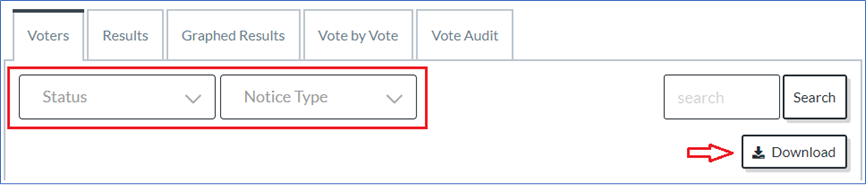
The red box is highlighting some of the various filters available for a voter list. The actual content of your filters will vary based on the notice types you are using (“Type”). It will also vary based on the different statuses your voters have in the voter list (“Status”).
You can use the two types of filters in tandem! Say, if you wanted to look specifically at your voters who received an email notice but have not voted. Or, you can search using one of the filters specifically, and then leaving the other on “All”. For example, if you wanted to see all your “Voted” voters, regardless of what notice type they were sent.
Unsure of why you would want to download a subset of your voter list? How can you use this information to help your organization/the election? Here are a few of the most common reasons why administrators told us they wanted to see this functionality: